TL;DR If you are like me, then I was racking my brains trying to figure out what went wrong when WordPress said; “there was a Critical Error: IonCube Loader is not installed”. Even though my PHPinfo file said it was installed fine. What gives?! Well, for troubleshooting, click here. And you will be taken to the work-around.
Disclaimer: This is specifically a “problem” ionos (previously 1&1) and WordPress – although I imaging the same issue could happen on most CMS including Joomla, Drupal etc. and most shared hosting providers – this is about my experience with WordPress, and when I Googled some answers, there was little to no information available to help me. So I made this…
Intro
I recently discovered IonCube Loader, as I had never had the need to use it before. While it seemed (and was) pretty straight forward to install and setup on my hosting provider – there were still a few problems.
These problems aren’t really anything to do with IonCube itself, or the developer of the software that needed IonCube, but the host itself.
Now, IonCube Loader can be installed on many hosts, and packages including dedicated, VPS, or even shared hosting. And for this endeavour, it was a shared host that I was installing to.
That isn’t actually prove to be as problematic as I thought it might be, but I soon realised that this particular host created a php.ini file in almost every directory that is created.
When we install IonCube, it will add some information to the php.ini file that it need to tell it that it is installed.
Wait… am I getting ahead of myself?
What is IonCube?
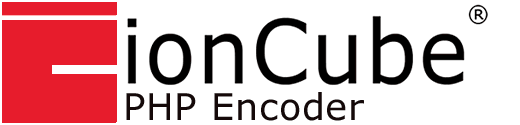
IonCube is made up of the the encoder, and the loader. The encoder is used by developers to encode and secure their PHP-based software/plugins/anything, and then the loader is used to decode and run that software. Without the Loader, your server won’t understand the encoded files at all.
Why would developers use this? Well, to protect their code from people that might want to copy it, among others. Here are the pros as IonCube state them:
- Unique External and Dynamic Keys encryption feature for the ultimate in PHP security.
- Compiled Bytecode protection.
- Command-line plus GUI for Windows and macOS.
- Binary code obfuscation.
- Optional expiry, domain, IP and MAC locking for effective code licensing.
- One time purchase with no annual renewal.
- And more
So, if you are a developer that want to write PHP software that you might want to license to people, then this could be a good solution.
However, If you are just trying to get the encoded software to run, then you are here for the Loader!
If you are like me, then I was racking my brains trying to figure out what went wrong when WordPress said there was a Critical Error: IonCube Loader is not installed. Even though my PHPinfo file said it was installed fine. What gives?!
Well, for troubleshooting, click here. And you will be taken to the work-around. Otherwise stick around for the Installation…
First Step: IonCube Loader Installation
The first step to any successful installation, is getting the correct software for your server, and then installing it.
You need to know which version of PHP you’re running (currently one of these is most likely 5.6, 7.1, 7.2, 7.3, 7.4), and also the server’s software ( myriad options include Linux, FreeBSD, OpenBSD, macOS, Windows in 32 or 64 bit versions.)
With so many options, you can either check your PHPinfo file, that you may need to create, or you can use the handy wizard provided by IonCube Loader.
Using the IonCube Wizard
The Wizard is actually great, and ver usable! It will scan your server to determine the PHP level you have, which wasn’t immediately clear from some tutorials that say you should find out the PHP version you have first.
It is easy enough though to check your PHP version first, just to make sure the wizard is correct, and then proceed with the installation of the IonCube version you require.
Through the installation wizard, IonCube will create a folder in your root directory called ‘ioncube’, and within this are the files that your server and ionCube need to decode the encoded files.
The next step is important, as you now need to tell your PHP server where that information resides. In order to tell your server where to look for the decoder, you will have to update a php.ini file. It looks something like this:
zend_extension = /something/something/blah/htdocs/directory/yourWebsiteDirectory/ioncube/ioncube_loader_lin_7.4.so^
or this:
zend_extension = /htdocs/YourApp/ioncube/ioncube_loader_lin_7.4.so^
The 7.4 in the example refers to PHP 7.4, so you may have to install 5.6, 7.0, 7.2 etc depending on your host and PHP version number.
^The install wizard will tell you the correct URL/directory path to use, but you will have to copy and paste it into the php.ini file
The PHP.ini file of doom.
This is where some of the problems start. Though they aren’t really problems, they are kind of annoying.
The php.ini file is a PHP configuration file that is a way to inform the PHP server of certain settings you may want to override from default.
You can for example change the memory allowed to be used by PHP – which is my most common use for it – or changing the max upload size of files.
The configuration file (php.ini) is read when PHP starts up. For the server module versions of PHP, this happens only once when the webserver is started. For the CGI and CLI versions, it happens on every invocation.
php.net
Basically it is an important way to configure your PHP settings. And ionCube loader is all about PHP, and we need to inform the PHP server that ionCube exists in the /ioncube/ directory, and the wizard even tells you what information to add to the php.ini file. Great.
Once this is done, you think you’ve cratked it, and you run php, info again, and it says it’s installed. Perfect!
But then the bit of software the you want to run that required ionCube does this…

But wait! PHP.info says ionCube is installed perfectly fine!?
So, I went back to the drawing board, uninstalled ioncube, loaded different PHP versions and tried it all again. The problem persisted.
What. The. Actual…
But then I figured it out.
The problem is, that ionos – and possibly a few other hosts – don’t just put a php.ini file in the root directory. And the ionCube installer informed me that “you may need to update the php.ini file wherever the encoded code resides”.
So, in my case, I needed to update a few more php.ini files* that were put into WordPress directories that now contained the ionCube encoded files.
* update them to include this: zend_extension = /htdocs/YourApp/ioncube/ioncube_loader_lin_7.4.so to point to the correct location of ionCube loader. (The install wizard will tell you the correct URL to use, but you will have to copy and paste it into the php.ini file)
the first one you should try is /wp-admin/ but you will have to play around with it depending on your installation and where the encoded files are.
For a while, I just added the updated php.ini file to a few directories until it worked, and eventually it did.
You just need to update the other php.ini files with the same information as the first one that points to the installation of ionCube.
Now it should work! Hope that helped.
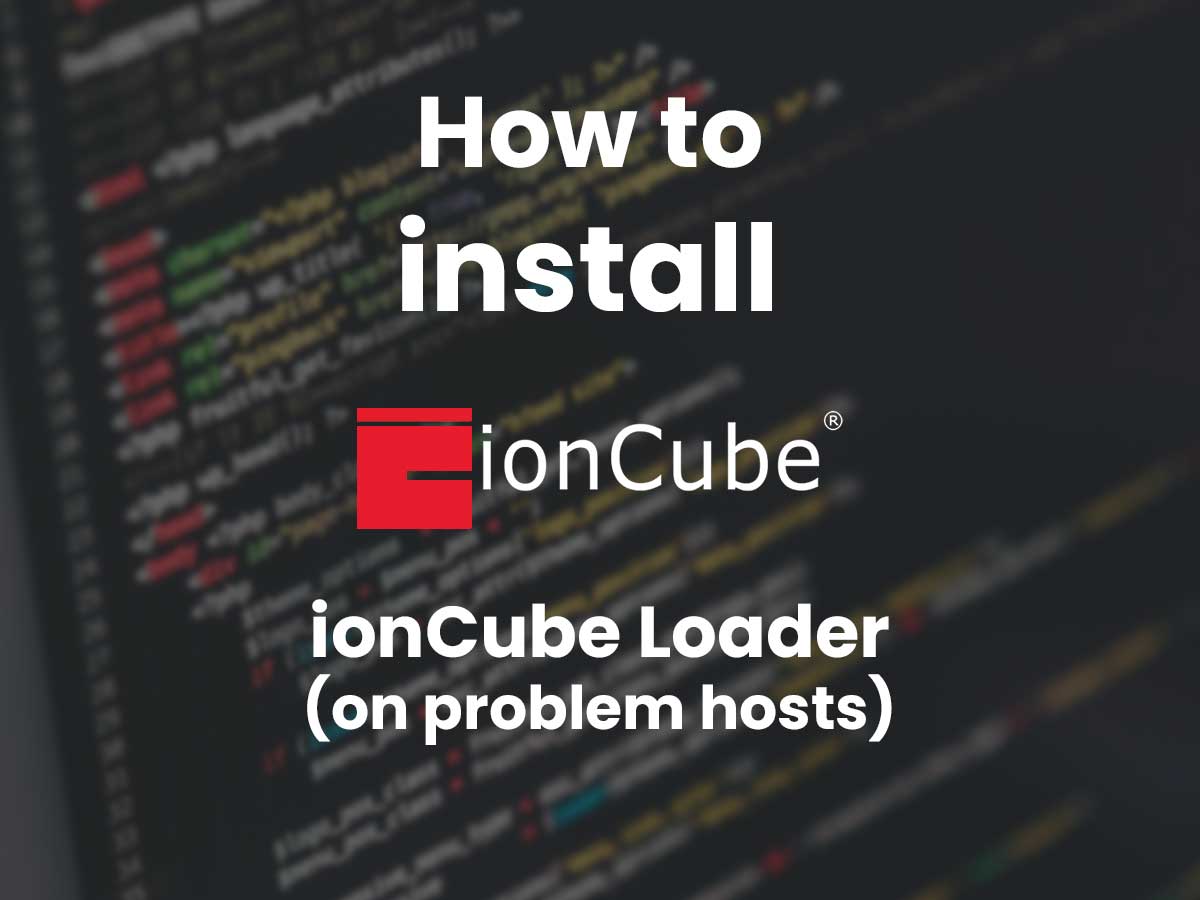
0 Comments